Here I am creating my own e-mail account in Yahoo.
Now first open your Internet browser and type the following URL
www.mail.yahoo.com
Your browser will show the page like below
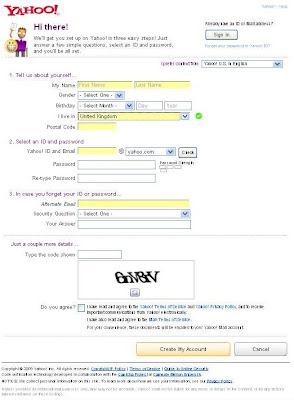
The whole page above is divided in four sections
1. Tell us about yourself
2. Select an ID and password
3. In case you forgot your ID or password
4. User authentication (Just a couple of more details…)
Now if you see the first section it looks like as shown below

Fill this section very carefully, now this is the most difficult part of your job, here you have to choose your email ID or Yahoo! ID
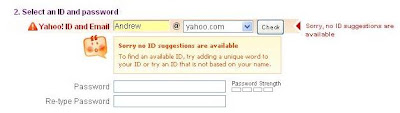
There are millions of people with the same name of yours, now the problem begins… you have to choose a unique ID that should not match with any other ID in the yahoo mail service.
For example I have tried Andrew, AndrewSmith and Andrew1981 but all these ID are already taken.
You can see the figure below in which I have entered Andrew121988 which is also unavailable.
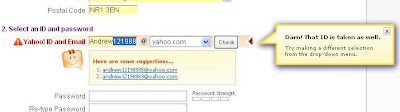
Finally I succeeded in taking a new email ID for me as you can see below in the figure “andrew_stir88@yahoo.com”
In the password field you have to enter your password, remember to type the same password in Re-type password box. Keep in mind that password should be 6 characters long, if your password is smaller than 6 characters, it will display error.
This is the third section. In this section you have to submit answer of your security question, In case if you forget your password in future then the answer of this question will help you in password recovery.
1. Tell us about yourself
2. Select an ID and password
3. In case you forgot your ID or password
4. User authentication (Just a couple of more details…)
Now if you see the first section it looks like as shown below

Fill this section very carefully, now this is the most difficult part of your job, here you have to choose your email ID or Yahoo! ID
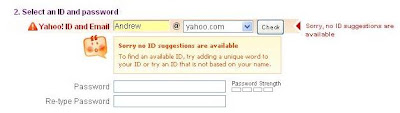
There are millions of people with the same name of yours, now the problem begins… you have to choose a unique ID that should not match with any other ID in the yahoo mail service.
For example I have tried Andrew, AndrewSmith and Andrew1981 but all these ID are already taken.
You can see the figure below in which I have entered Andrew121988 which is also unavailable.
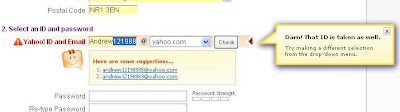
Finally I succeeded in taking a new email ID for me as you can see below in the figure “andrew_stir88@yahoo.com”
In the password field you have to enter your password, remember to type the same password in Re-type password box. Keep in mind that password should be 6 characters long, if your password is smaller than 6 characters, it will display error.
This is the third section. In this section you have to submit answer of your security question, In case if you forget your password in future then the answer of this question will help you in password recovery.












Thank you so much for your time. I really would appreciate.. Visit more info Windows live mail help also Call +1-800-231-4635 (Toll Free) now for Windows live mail help & Support from Microsoft certified technicians.
ReplyDelete